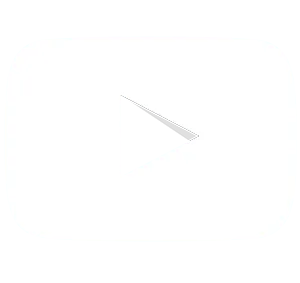Welcome To Agent CRM Training HUB!
Step-by-Step Guide to Set Up Availability & Sync External Calendars
Watch the Video & Follow These Steps:
Log in to Your CRM:
Navigate to the Settings menu within your CRM.
Access Your > My Online Calendar
Go to Settings > Calendars > My Online Calendar
Click the three dots (⋮) next to the calendar and select “Edit.”
Set Your Availability:
In the calendar editor, go to the Availability section.
Set your open hours and adjust buffer times (the time between appointments) if needed.
Once your settings are configured, click Save and Close.
Sync External Calendars:
Navigate to Settings > My Profile.
Scroll down to Calendar Configuration.
Select the external calendars you want to sync, such as Google, Outlook, or iCloud, and follow the prompts to log in and grant permissions for syncing.
Enable 2-way sync to ensure real-time updates between your CRM and external calendars.
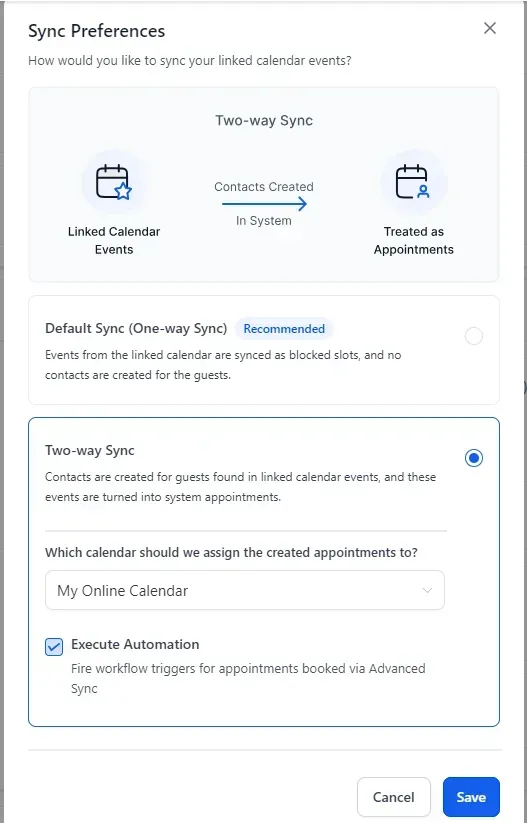
Finalize and Test:
After syncing, test the setup by going back to your agent profile and opening your booking page and schedule a appointment in your CRM calendar and verifying that it appears in your external calendars, and vice versa.
Tip: Open this onboarding page on your mobile device to watch the video while completing the setup on your desktop for easier navigation.
- Learn how to book appointments with prospects directly through the CRM.
- Familiarize yourself with the different booking methods available in the system.
By following these steps, you will successfully set up and sync your online calendar with Outlook or Gmail, configure your availability, which you can now test by booking an appointment below to ensure everything is working correctly.
Step 3:
Setting Up Your Mobile Phone
1. Log in and go to > Settings > My Profile
2. Scroll down to > Calendar Settings > Add New Calendar
3. Choose Connect Outlook or Connect Gmail and follow the steps to connect.
Agent CRM Onboarding | Calendar Set...
4. Scroll to Calendar Configuration > Linked Calendar > Edit
5. Select your calendars and switch to 2-way sync in Advanced Settings > Save. *** See Image Below
© 2025 - FYM Financial, LLC - All rights reserved.
SERVICES
WE PROVIDE
COMING SOON...
CONTEXT ADS
Coming soon...
WEBSITE AUDITS
Coming soon...
KEYWORD RESEARCH
Coming soon...
CONTENT MARKETING
Coming soon...
TECHNICAL SEO
Coming soon...
SEO COACHING
Coming soon...
SERVICES
WE PROVIDE
COMING SOON...
CONTEXT ADS
Coming soon...
WEBSITE AUDITS
Coming soon...
KEYWORD RESEARCH
Coming soon...
CONTENT MARKETING
Coming soon...
TECHNICAL SEO
Coming soon...
SEO COACHING
Coming soon...